Managing existing applications
Select „Your applications“ from the top menu. You see the list of applications that have already been registered by you. Click on the name of the application or on the „manage“ button of an existing application for a detailed view and more options.
Overview Page
After selecting an application you see an overview page for this application:
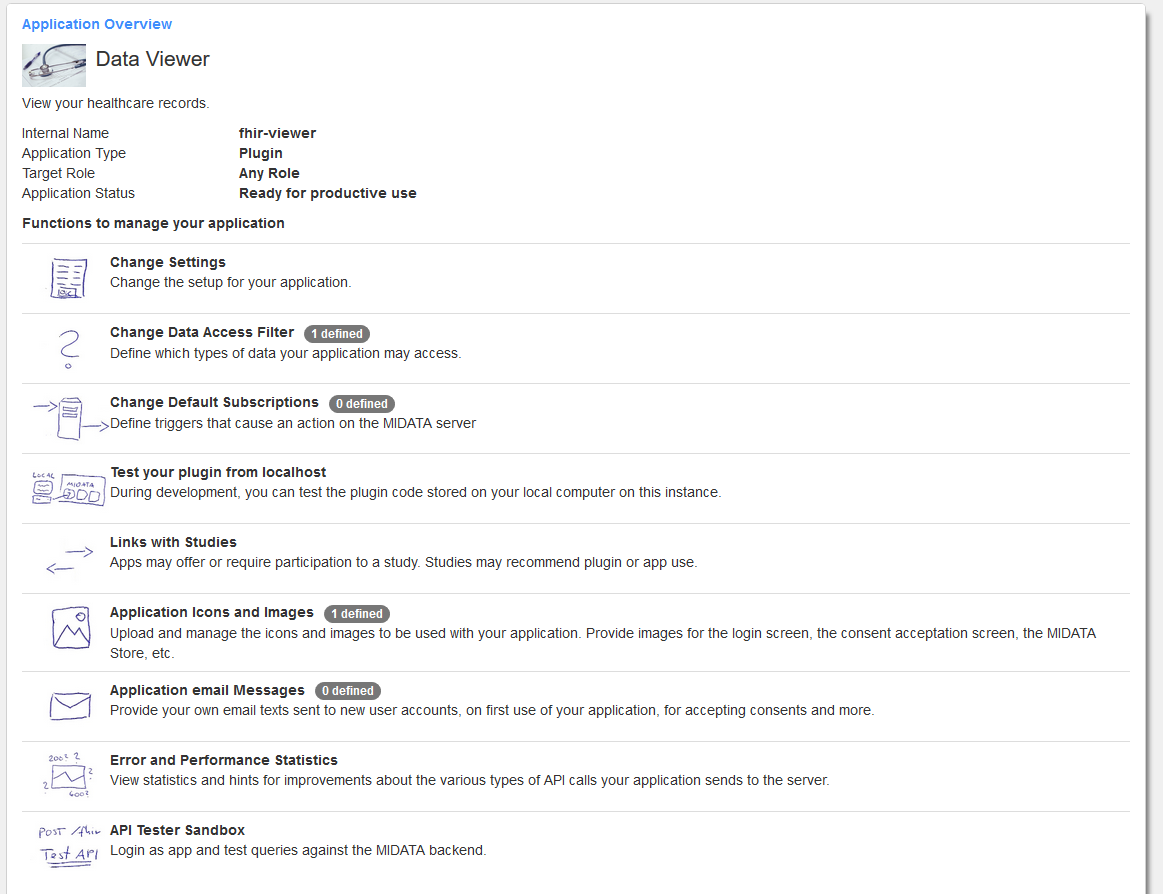
Changing the basic application setup
Select “Change Settings” from the overview. Here you can change all the parameters you needed to provide during registration of your application.
Some input fields are marked with a !!. If you change any of these settings you have to confirm your changes by selecting the checkbox
“Disconnect All - Logout all users”.
The consents of all users of your application will be marked as outdated and the users will be reasked for their consent on the next login.

Uploading code to the server
If you are developing a plugin or an app or service containing server-side scripts you can upload your code to the server for final testing. Please note that you can develop and test your application without uploading any code to the test instance.
Select “Code repository” from the overview.
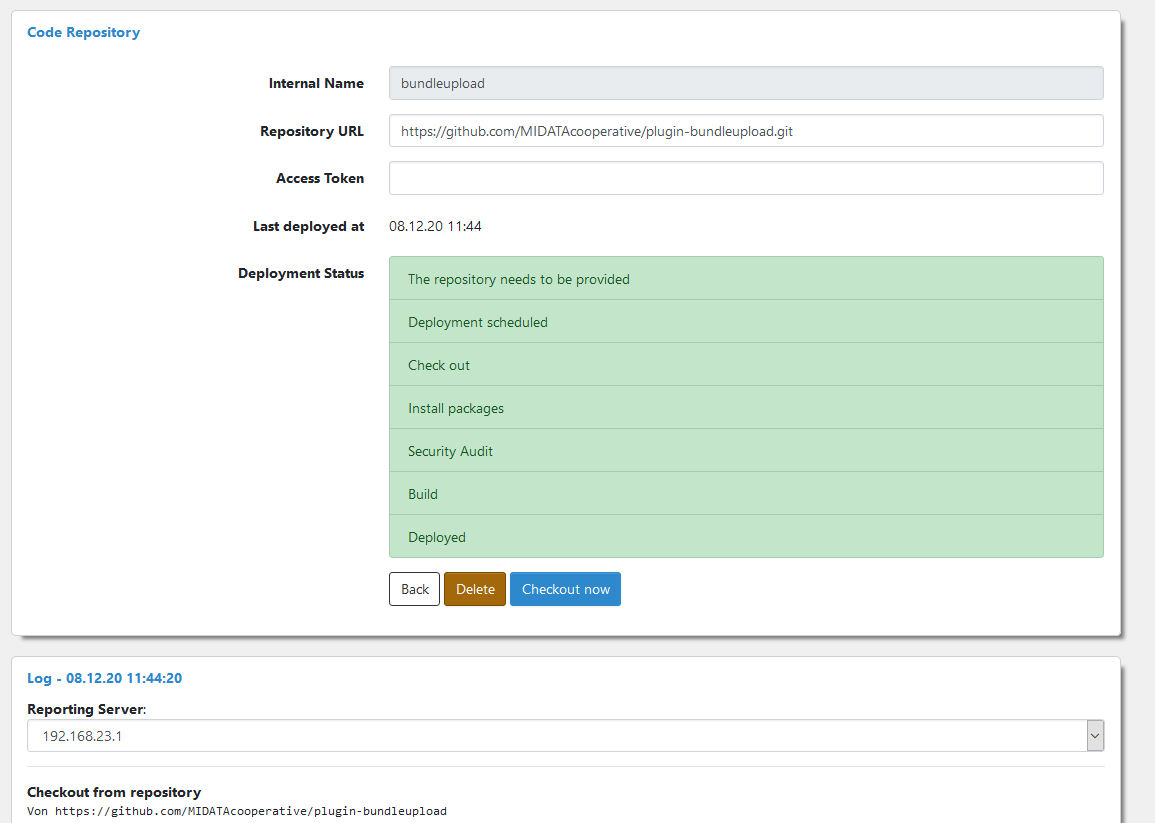
Enter the git repository URL where your code is checked in. Make sure to include the trailing ‘.git’. If it is a private repository with access restrictions please provide also a personal access token. If you have a username / token combination, it can be entered with a colon as a separator: <username>:<token>. If it is a public repository just leave the “Access Token” field empty. Click on “Checkout now” in order to check out and build the code. This might take a while - you can stay on the page and wait for the build process to finish or you can leave the page and come back later.
The following actions will be executed:
- git clone / git pull
- npm install
- npm audit
- npm run prod:build
- If all steps where successful: Deployment of /dist directory to public URL https://test.midata.coop/plugin/internal-plugin-name/dist
If your application contains scripts for serverside execution these scripts do not need to be build inside the dist folder as they don’t need to be published as web pages.
For script execution the base directory of your repository is the “current directory”. So if your script is in a sub-directory use a relative path.
Scripts will be executed in a sandbox.
If your application does not contain any files that need to be built, the command “npm run prod:build” must still be executable but may do nothing.